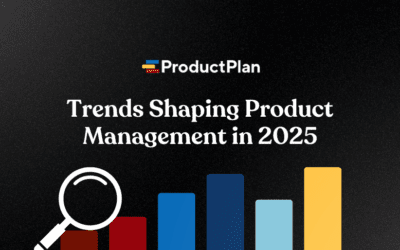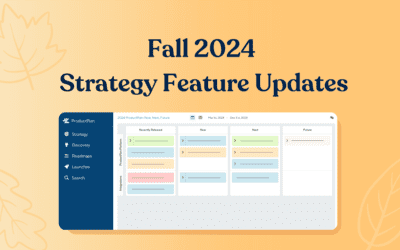Have your big-picture roadmap discussions in the roadmap itself
Users of ProductPlan’s roadmap app can always add comments to any bar or container in a roadmap. Users can click on an item in the roadmap and type a note or question into the comments field. The app even lets users add @mentions to their comments, to make sure the right stakeholders see them.
But what if you want to add comments or questions about the roadmap? How can you start those higher-level conversations about product strategy or other roadmap-level issues? What if your comment or concern doesn’t fit neatly into any of the roadmap’s bars or containers?
We discovered that many ProductPlan users were creating these comment threads outside of our app—often in email and Slack channels.
Feature: Roadmap-Level Conversations
ProductPlan has a feature that allows your team to have roadmap-level discussions within your roadmap itself.
Download The Product Roadmap Strategy Playbook ➜
How does the new feature work
Look for the bell icon in the upper-right corner of the ProductPlan app? Clicking on it brings up our roadmap-level Comments menu. It lets you filter between Open Comments and Resolved Comments to view All Comments for the roadmap.
Now, when someone on your team wants to ask about timelines or budgets or competitive info—not for a particular theme or epic, but for the roadmap itself—they can start that conversation right here.
Note: You can even have these high-level conversations for an entire portfolio of products if you’re using ProductPlan’s Portfolio View to consolidate multiple roadmaps.
With our Roadmap-Level Conversation feature, your team can now:
- Hold and document strategic discussions at the roadmap level (rather than the bar or container level).
- Review roadmaps asynchronously with your stakeholders.
- Discuss and resolve issues between individual roadmap bars and containers.
- Update your team on the status of roadmap initiatives, identify blockers, request additions, and document changes—all within your roadmap interface.
You can also resolve comments at the roadmap level. This way, all stakeholders quickly ensure they’re participating in the latest conversation about the current roadmap.
Make it easy for stakeholders to see what’s changed since they last viewed the roadmap
Our app does a great job of tracking all changes to your roadmaps. But your stakeholders have limited time. They want to see those changes quickly without reading through a long list of details.
Here’s how we took that customer feedback to make our app even better.
What our customers wanted
Sonia works for a multibillion-dollar tech solution company, and her team uses ProductPlan for their product roadmaps. We’ve heard variations on her request from many customers. Here’s how she summarized the issue:
“I want to see a view of what was planned and what actually happened. It’s not a question of what was completed or not, it’s a matter of understanding how our plans changed.”
We knew we could do better. So, we created the Visualize Roadmap Changes option.”
Feature: Visualize Roadmap Changes
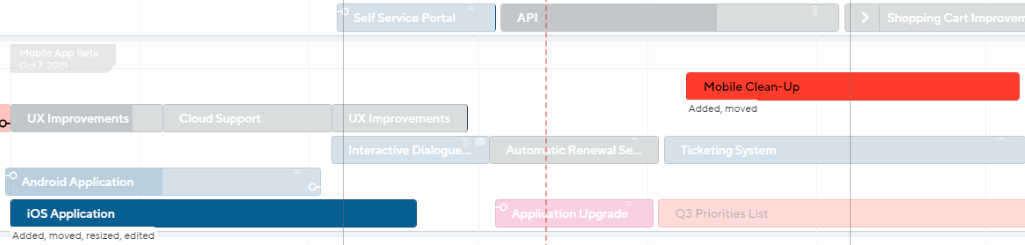
How it works
With this feature, you can simply click a button and visually display the differences between roadmap versions or the differences between the roadmap at any two points in time. As you can see from the screen above, clicking into the History section still allows you to display roadmap changes as a list. Those updates display on the right-hand side.
But now you can also toggle to a visual depiction of this information. As you can see in the main panel above, the app can now also display the changes to the bars and containers. For example:
- Items moved show both original and new placement, connected with lines and arrows, and are color-coded with red borders.
- Green borders depict items added to the roadmap.
- Strikethroughs show items removed after the previous version.
With the app’s Visualize Changes feature, your team can:
- Make roadmap changes easy to grasp for stakeholders.
- Quickly and easily compare a roadmap between any two points in time.
- Eliminate the need to manually recreate visual changes for executive and other stakeholder roadmap updates.
- Visually monitor your performance and progress over time. (For example, to determine if your team is moving an items’ deadline more often than you’d like.)
Takeaway
These new features address two very different use cases in our app, but they have a common theme: improved roadmap collaboration. At ProductPlan, we are always looking for ways that our roadmap app can help your team communicate and collaborate more efficiently—so you can build great products. Try our Visualize Roadmap Changes and Roadmap-Level Conversations features, and let us know if they hit the mark with your team.