We’re continuing to enhance the functionality of our Table – a place where you can manage all of your roadmap details in one place. Over the last few months, we’ve added the ability to manage links and connections from the table, edit Lanes, Legends, and Containers, and more.
But we also know managing your roadmap details isn’t the only thing you need to be able to do in the Table. You also need the ability to create. In the past, creating new roadmap items in the Table required they first be added to your Parked section, moved to Planned, and then finally arranged on the timeline.
Starting today, you can now add a bar or a container directly to the Planned section of the Table. This is perfect for those instances when a new initiative is accelerated and needs to go directly on the roadmap. We also want to help our customers avoid cumbersome work arounds, like having to move back and forth between views or importing an external spreadsheet whenever an update is needed.
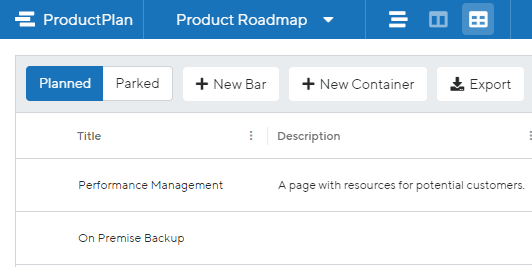
To move a bar or a container onto the Planned section of the Table, simply click on one of the new buttons (either “+New Bar” or “+New Container”) located in the menu just above the column headers.
That’s the big news this week. For everything else, see below.
Enhancements
- We’ve improved our messaging for when Personal Filters & View Filters are applied
- Personal Filters now have a cleaner style used to indicate when there are any applied
- View Filters now use a similar style to Personal Filters to show when any View Filters have been applied
- You can now add a bar or container to Planned section in the Table
- You can now discover the ProductPlan Beta integration within Zapier’s directory
- When a bar is linked to a Jira issue that no longer exists, we will now let you know in the UI.